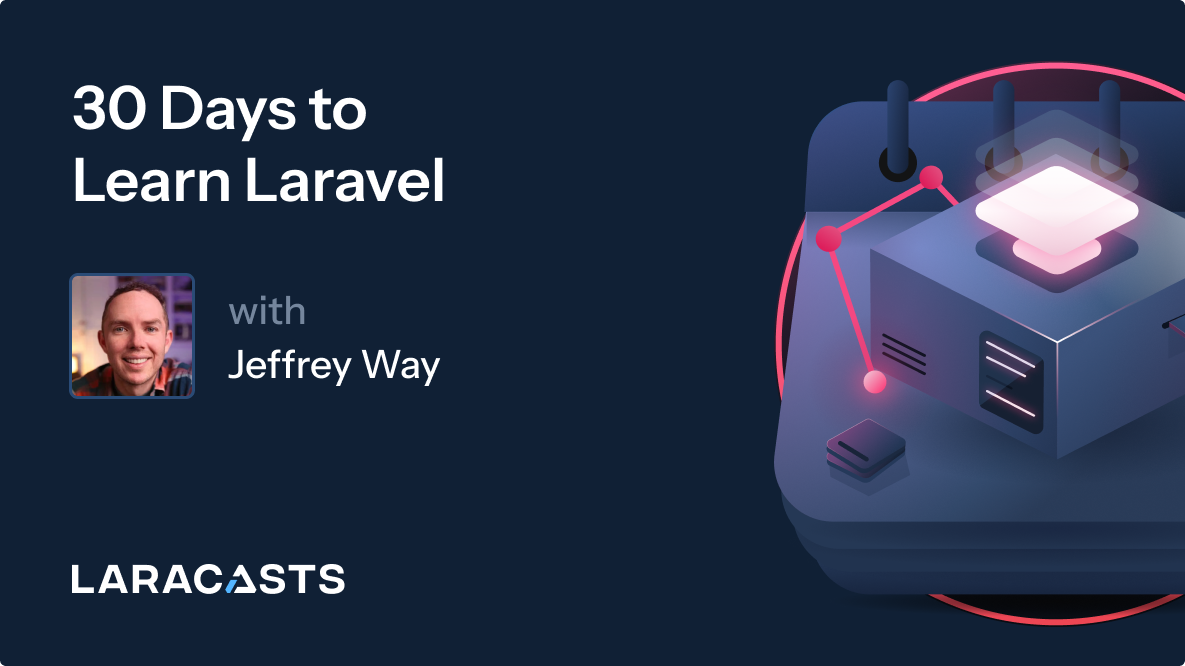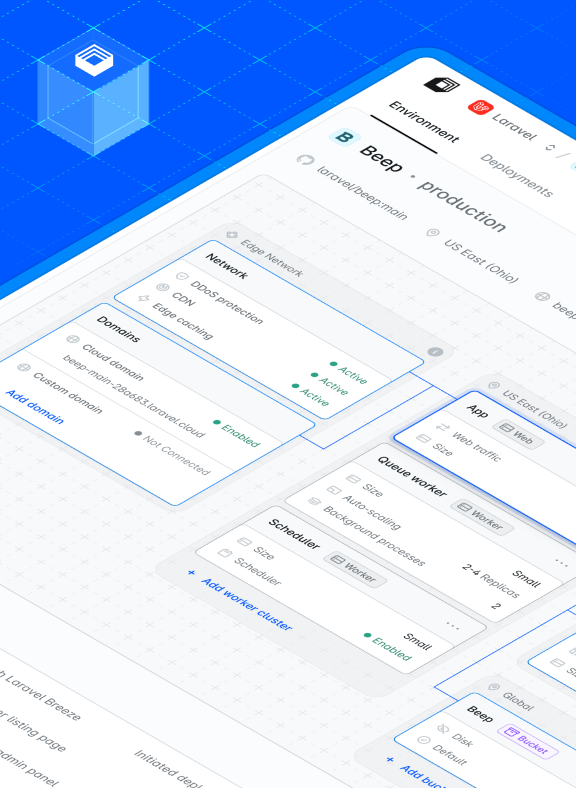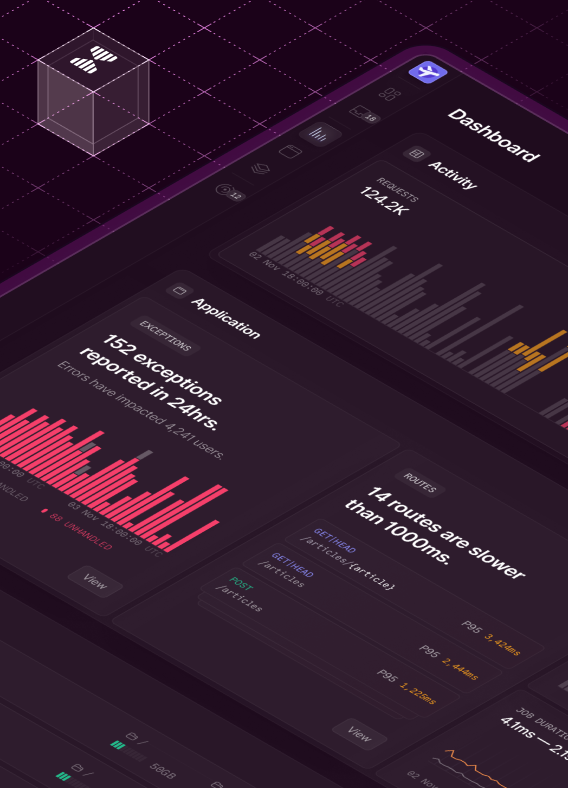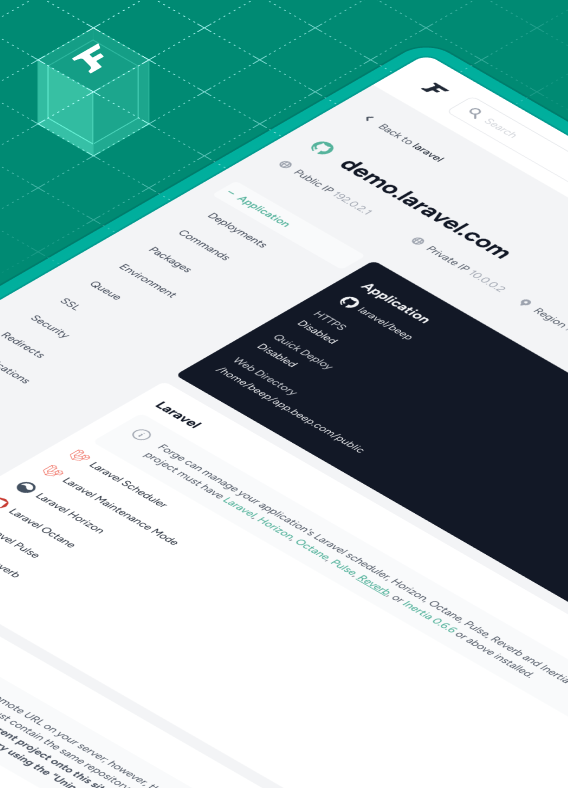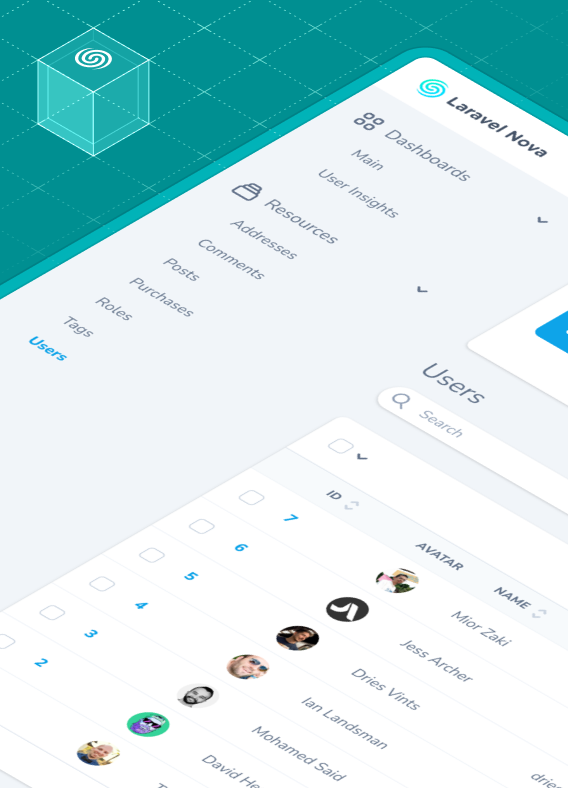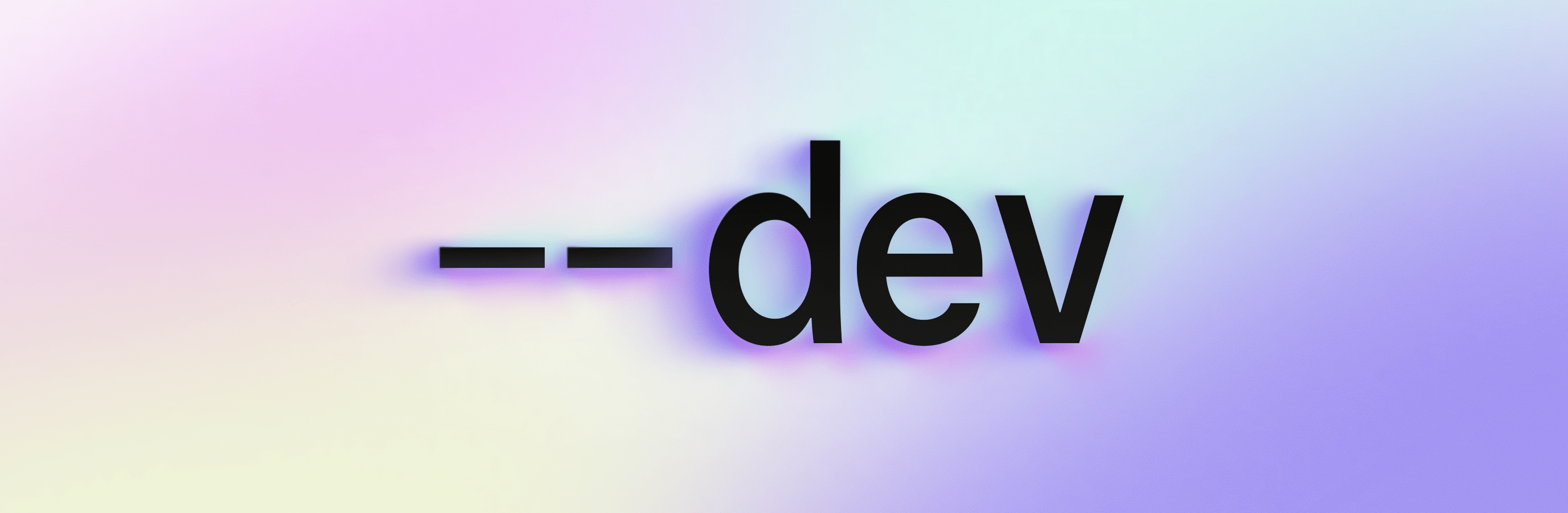If you’ve been watching the AI conversation from the sidelines, you’re not alone. Many Laravel developers have heard “you should be using AI” countless times, but haven’t taken the leap.
Maybe you tried to generate code once and the results were underwhelming or flat-out wrong. Or maybe you’ve just been waiting for the right moment.
With Laravel Boost now in public beta, that moment’s here.
Boost gives AI agents and editors direct access to your app’s context and Laravel-specific documentation. That context awareness solves the most common frustrations with AI coding. It knows your Laravel version, your preferred testing framework, your stack choices, and even your conventions. Instead of guessing, it answers from your reality.
We think you'll enjoy this more than any AI-powered coding experience you've tried.
Trying Laravel AI Coding for the First Time
So, how can you ease into this? If you haven’t adopted AI tools in your Laravel coding yet, you probably shouldn’t start installing and giving LLMs free rein to your production apps!
Below is a step-by-step guide to ease you into testing some AI workflows. Disclaimer: AI is changing fast, so take this as our current advice.
1. Choose Your AI-Compatible IDE or Editor
When you run php artisan boost:install, you’ll be prompted to select your editor from these supported options:
- Claude Code: Anthropic’s AI-powered code editor that connects directly to Boost’s MCP server.
- Cursor: VS Code-based editor with AI deeply integrated. Great for getting started quickly, with an interface many developers already know.
- PhpStorm: Popular JetBrains IDE for PHP, supported through Boost’s MCP integration.
- VS Code: Works with Boost when paired with supported AI extensions.
If you’re brand new to AI-assisted development, Cursor or Claude Code are the fastest ways to get up and running because they come with AI features preconfigured.
2. Install Boost
In any Laravel 10, 11, or 12 project running PHP 8.1+:
composer require laravel/boost --dev
php artisan boost:install
The installer will detect your chosen editor or AI tool and guide you through enabling features.
3. Open Your Project in Your Chosen Tool
If you picked Cursor or Claude Code, just open the folder and start chatting with the AI sidebar. If you chose PhpStorm or VS Code, follow Boost’s prompts to connect your IDE to its MCP server.
4. Start Small
Resist the urge to throw a giant feature request at the AI. That’s the fastest route to disappointment.
Instead:
- Ask it to explain something in your codebase. “What’s the path from this form to the database?”
- Highlight a method and say: “Write a unit test for this.”
You could write these yourself in minutes, but that’s not the point. The point is to see the AI understand your project and produce something useful.
5. Treat It Like a Junior Pair Programmer
You wouldn’t onboard a new teammate by saying “build this big feature” with no context. Same with AI:
- Share relevant files.
- Give explicit instructions.
- Describe what “good” output looks like.
The more context you provide, the better the result.
6. Level Up Gradually
Once you trust it with small tasks, you can start giving it bigger ones:
- Scaffold out a controller.
- Suggest refactors.
- Draft a feature test suite.
Always review the output and run your tests. Think of AI as a helper that speeds you up, not a replacement for your judgment.
Now’s the Time
Laravel Boost removes the “context gap” that made early AI experiences frustrating. Install it, start small, and see what’s possible.
If you find something great (or not so great), share your feedback with the Boost team. Boost includes a “report feedback” tool for frictionless feedback that goes straight from your editor to the Laravel team. We’re building this for you.